How to Change or Add Username of Facebook Page?

In the digital age, having a strong online presence is crucial for branding and business success. Of the various social media platforms, Facebook remains a cornerstone for many brands, providing a versatile venue to connect with audiences, share content, and foster business growth. A key component of a professional Facebook presence is your Facebook Page username. It’s more than just a handle; it’s part of your brand identity, making it easy for people to find and interact with your Page.
In this guide, you will learn the importance of a perfect Facebook username for branding and ways to set or modify your newly created Facebook page username.
Stay Updated with the Latest news by Joining our Telegram and WhatsApp Channels.
Table of Contents
Why a Facebook Page Username is so Important?
A username, also known as a vanity URL in this case is the unique identifier that appears within your page’s URL (ex: facebook. com/YourUsername). They make finding and remembering your Page a whole lot easier, which goes hand in hand with increasing overall brand visibility.
Reasons to have A good Facebook Username:
- Brand cohesiveness – A consistent username across social media channels helps to solidify your branded identity.
- SEO (SEARCH ENGINE OPTIMISATION) – A username may positively influence Search engine babysitting services engine POSITIONIONING of assuredly your Page.
- Professionalism – A custom username exudes credibility and professionalism on your Page.
- Ease of Access – It means that your Page is easy to find and share.
How to Add or Change Your Facebook Page Username?
Here is a step-by-step guide to add or change Facebook page username.
Step 1
First, log in to your Facebook account and visit your page. Then, click on the profile icon (see image).
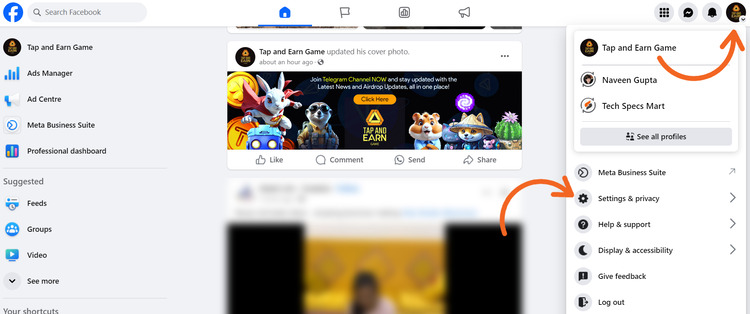
Step 2
After clicking on the profile icon you will see the “Settings and Privacy” option, click on it and then click on the “Settings” option.
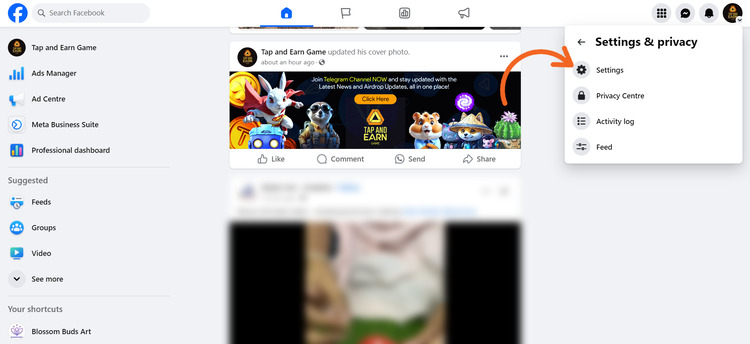
Step 3
Now in the left side menu bar, you will see the “Page Setup” option under the Audience and Visibility section. When you click on the View button you will see the Name option.
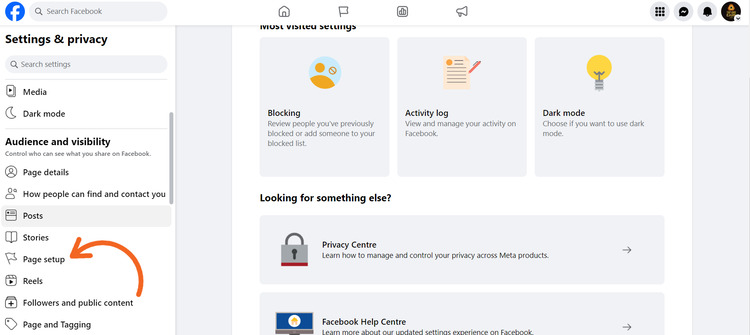
Step 4
After this, you will see the options of “Name” and “Username”. You can add or update your Facebook page name and username from here. Type whatever username you want if it is available then a tick mark will appear from the username input box and again you have to enter your Facebook account password to confirm the username claim after clicking on the “Save Changes” button, after that, you will successfully update custom URL for your Facebook page.
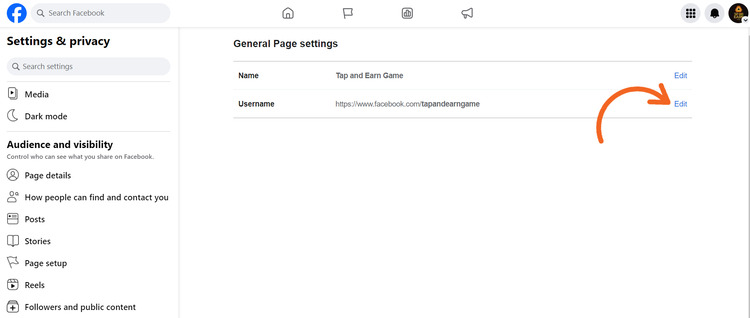
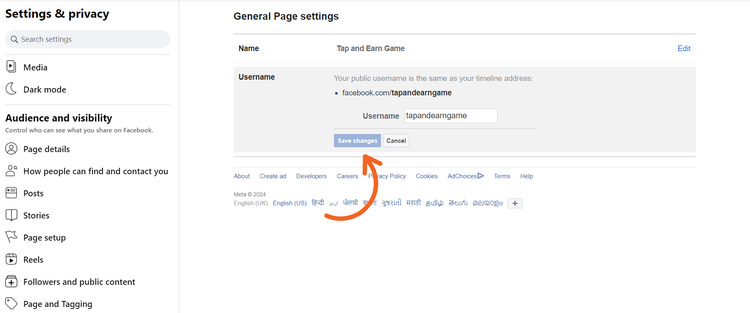
A creative Facebook username selection is a simple yet crucial first step in increasing the online visibility of your company. You must pick the appropriate username for your Facebook page if you want it to be professional, easily accessible, and relevant to your business.
Stay Updated with the Latest news by Joining our Telegram and WhatsApp Channels.
FAQs
To put a username on your Facebook page, go to your page, click on the profile icon select the “Settings & privacy” option, then click “Settings” and find the “Page Setup” option click on it, and in the Name click on the view button, now you can edit the “Username”. Enter the username you want and save the changes.
To add a username to your business page, go to your page, access the “Settings” menu, go to the “Page Setup” option, and Under the Name option you can edit the “Username”. Now Enter a unique username and save it.
You can enter a username by going to your Facebook Page’s “Settings”, then “Page Setup”, find the Name option by clicking on the view button, and edit the “Username” field with the correct format whatever you want. Make sure it meets Facebook’s guidelines and is available.
Claim your Facebook Page’s username by going to your Page’s “Settings”, then the “Page Setup” option, and find the Name option click on the view button and here you can update your page name and if your Facebook page is new then you can claim your username by entering in the username input box. Whatever username you want enter in the “Username” field. If the username is available, save the changes to claim the username.

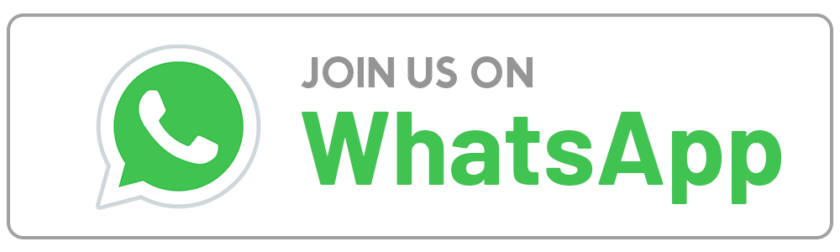

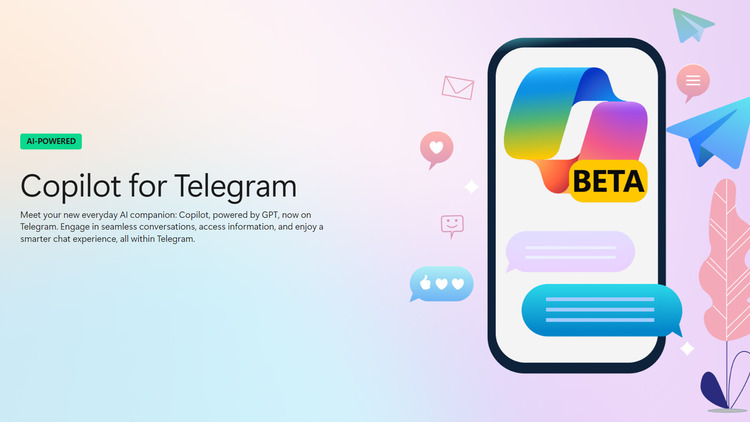
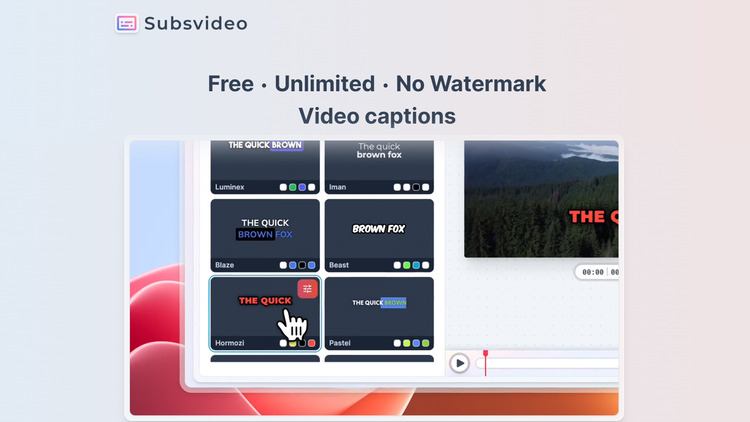

![What is uTorrent Web and How to use it? [Step-by-Step Guide]](https://www.techspecsmart.com/wp-content/uploads/2023/07/how-to-use-utorrent-web-techspecsmart.jpg)