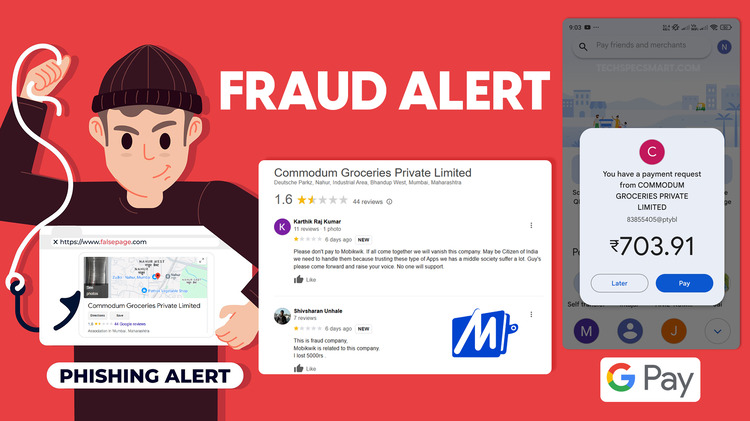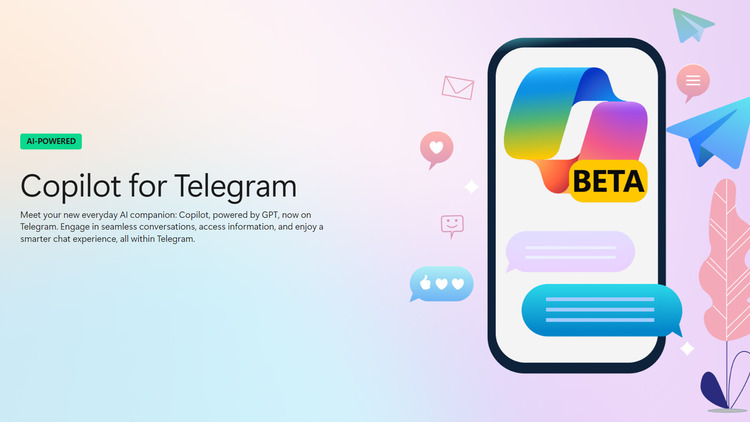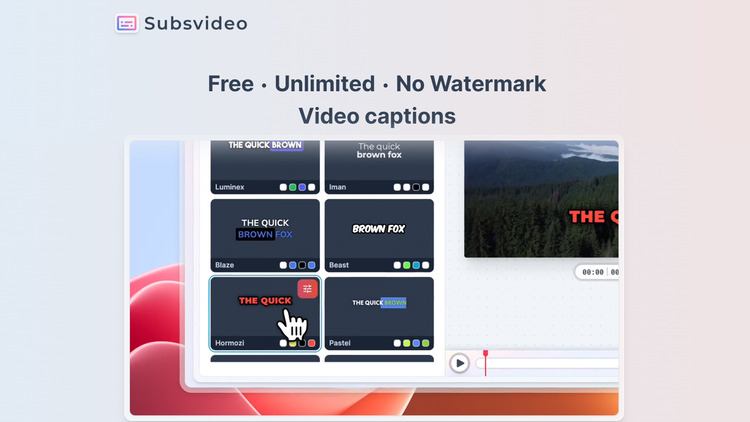How to Remove Windows Activation Watermark in Windows 10?
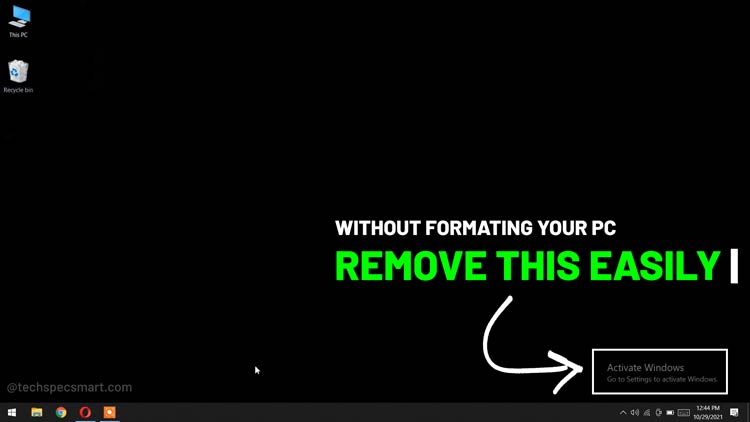
If you want to remove the Windows activation watermark in windows 10 PC without formatting then here I am going to tell you the way how you can remove with very easily it is a very easy process and you can do it without any extra effort.
If you are not using any Genuine Windows and you update your operating system or it updates automatically, because of this, you will get to see this type of issue.
When your Windows OS gets deactivated then you couldn’t change its theme and you couldn’t access some features of it. So if want to remove the activation windows watermark without formatting your pc then follow the below step-by-step guide.
Table of Contents
How to Remove Windows Activation Watermark in Windows 10 without Formatting the PC?
Here you will get to know about a tool that will help you to remove your Windows Activation watermark without formatting your window and your window will be activated easily.
Step 1
First of all, you have to download a software named “Microsoft Toolkit“, this software will help you to remove Activate Windows watermark. This tool will activate your windows os and the activation windows watermark will remove automatically.
Step 2
Once you will download the software then unzip it using WinRAR or 7-Zip software and you have to run this tool to activate your Windows os. But before running this tool you have to deactivate your all antivirus protection and windows defender otherwise this tool will not run correctly and it will be removed by your antivirus software so before extracting its file folder make sure to disable all virus protection and once your windows get activate then you can enable all your virus protection software in your PC.
Step 3
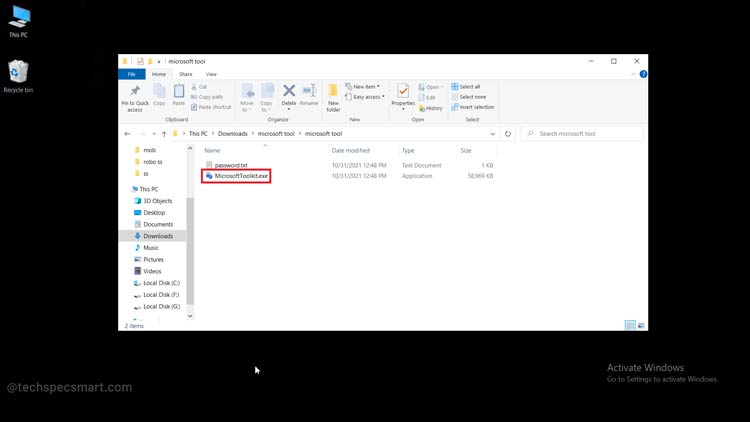
Now Run the “MicrosoftToolkit.exe” setup.
Step 4
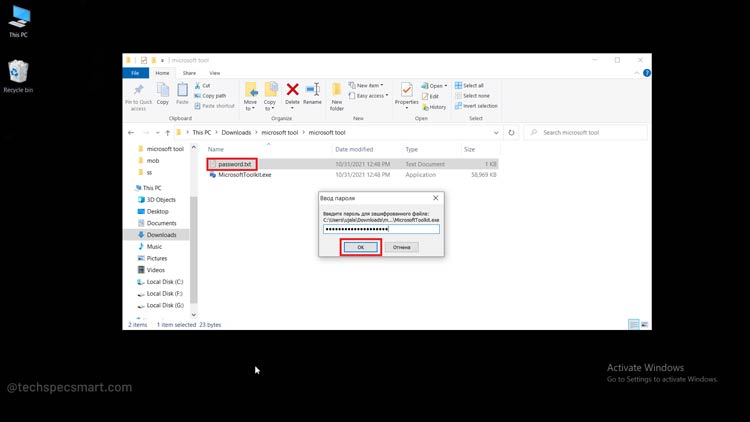
When you run the setup, it will ask for a password then open the “password.txt” file, copy the password from there and paste it into the popup box and hit the enter button. It will ask you for the User account control as a popup then you have to choose the “Yes” option to continue the setup.
Step 5
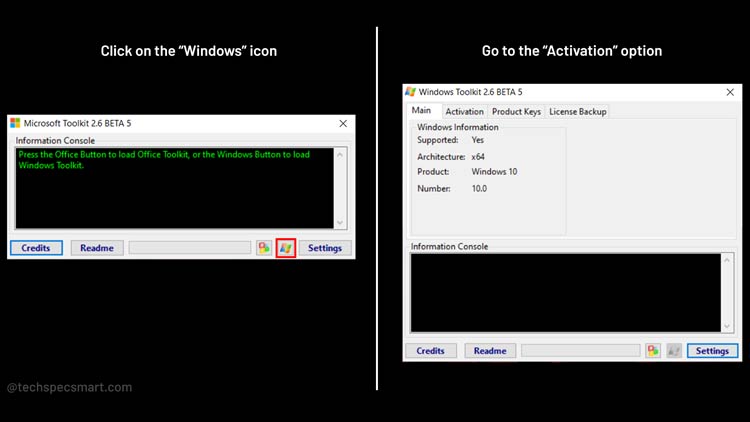
Now here you have to click on the windows icon after that go to the “Activation” option.
Step 6
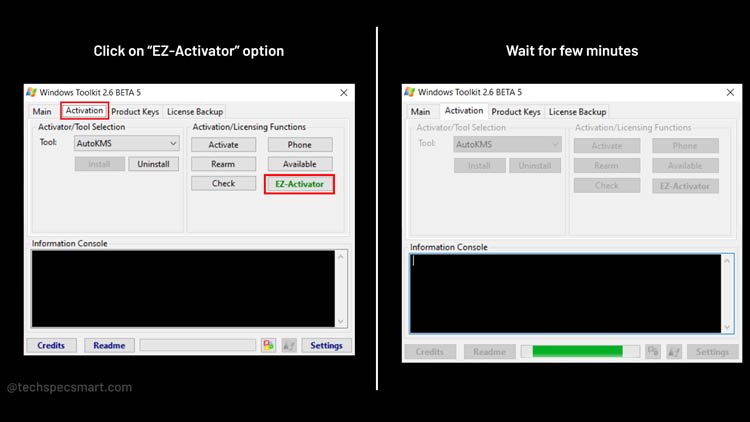
After selecting the activation option, now you have to click on the “EZ-Activator” option to continue the process of activating the windows and you have to wait until you get to see the successful message in the “Information Console” of this tool.
Step 7
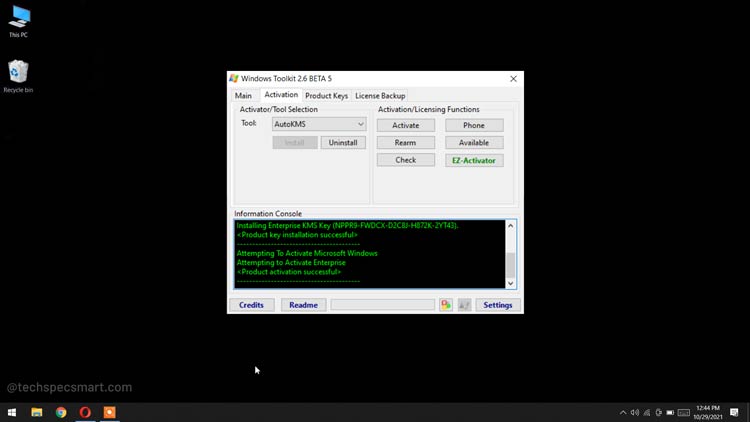
When you get the successful message that means your windows os has activated and the Activation Windows watermark will automatically remove. Once the Activation windows watermark gets removed, you can set or change the different background wallpaper on the home screen.
You May Also Like